|
Preparing Digital Artwork &
Submitting Files
For All Methods of Production
Step 1
- Prepare Sketch
Step 2 - Prepare Digital Files
Step 3 - Quality
Step 4 - Submit Layout & Files
Using CorelDraw or Adobe Illustrator
Consider This About Sewing
Additional Charges
Please follow these guidelines when preparing art for
submission.
If you have any questions, feel free to contact us at (845) 246-7700, or
email us at [email protected].
Remember, although JPEG files are useful for
showing us your layout, they are inappropriate as production files. They
will not produce adequate results when enlarged to the full size needed to
print your job.
|
Step 1 |
Prepare a rough sketch or printout
of your layout. |
|
The sketch should indicate position and relative size
of letters and logo.
Make margin
notes regarding colors or special instructions. Please do this
even if you are supplying a digital layout.
|
|
Step 2 |
Always prepare a
digital file of your layout. |
|
Today, many people submit
digital files to us containing their computer generated layouts for
processing in their job. Please refer to the table below to review
the specific file requirements for each method or type of job.
Send us your file in the prepared appropriate format as noted.
If
you have any questions regarding the program you are using, the format,
or file extensions, call us for clarification.
If you submit a finished
layout on paper, and do not send a digital file that can be converted by
our programs, we will either scan your layout as is and convert it for
use with our signage programs, or use it as a guide for producing our
own matching layout.
Vector outline files are
better suited to our methods of production. They result in better edge
resolution and color control. They are easily scaled and transmitted
through the internet.
Think about hemming
allowance:
Remember to think in terms of active print
area (or sew area if sewn and appliquéd) and the bounding area
which would be the hemming allowance. In general terms think of 1" as a
standard hem allowance for 1/4" double-needle hem and 3" for pole
hems. Call us for specific clarifications. In most instances we
can control the necessary adjustments when processing or converting the
files to use with specific printing systems.
Type of Job
|
Art & Files Required
|
| Sewn & Appliquéd |
Vector (outline) digital file for conversion
(eps, ai, cmx, cdr, fs, dxf)
Black & white laser print for scanning |
Dye Sublimation
Large-format Direct Print
Digital Printing with Solvent Ink |
Bitmap image
(bmp, tiff, eps, psd, onx, ps)
Vector (outline) digital file for conversion
(eps, ai, cmx, cdr, fs)
Black & white or color print for scanning |
| Digital Thermal Printing |
Bitmap image
(bmp, tiff, eps, plt, psd, onx, ps)
Vector (outline) digital file for conversion
(eps, ai, .cmx, cdr, plt, fs, dxf)
Black & white or color print for scanning |
| Screen Printed |
Vector (outline) digital
file for conversion
(eps, ai, .cmx, cdr, plt, fs, dxf)Black & white laser print
for scanning
Other photo positives, with or without separations |
|
|
Step 3 |
Send the best
quality you can. |
|
Whether you send a
digital file of your computer generated layout,
a final paper print of
your layout,
or components such as a logo or type for scanning,
please remember that quality is critical.
-
If you are sending a
digital file, please be sure that the size of the file is adequate.
Call us for clarification. 100 -200 dpi at full size for large size
output.
-
For laser prints, a 600
or 1200 DPI paper print is best. Send black on white, no grayscale, no
color.
-
For color inkjet prints
to be used for digital printing, a 600 or 1200 DPI (or higher) print
is best. We will scan your color inkjet print at the appropriate resolution
for sized output.
-
You can submit
photographs for scanning in regular 4" x 6" but we recommend 8" x 10".
-
Please note that our bed
scanners support sizes up to 8.5" x 14".
|
|
Step 4 |
Submit your layout
art & digital files for review. |
|
We Accept the Following Media &
File Formats
-
IBM and MAC 3.5" Floppy
-
IBM and MAC Zip Disk
-
Files on CD
-
Gerber Advantage: plt, cmx
-
Amiable Flexisign: fs, cdr, ps, eps, dxf,
pcd
-
Onyx Postershop: onx, tiff, jpg, bmp, ps,
eps
-
CorelDraw: cdr, cmx
-
Adobe Illustrator: ai, eps
-
Adobe Photoshop: psd
Note: Please include all
files that are needed. Save each job as a separate file.
When necessary, in
the appropriate program, convert all text and objects to outlines.
This is important because by converting to outlines you do not have to send
the fonts embedded in the art file.
When it is necessary to send fonts, in
addition to the art file, you may conveniently send True Fonts to us via
email.
We can use True Fonts for type setting if required.
CorelDraw and Adobe Illustrator
are vector-based illustration programs that
can create files that are compatible with our special signage programs. To
avoid problems in conversion, remember to first select all objects and text,
then convert to outlines or curves. If you are unsure about how to do
this, please follow the instructions below.
When using
CorelDraw,
please use the Select All
command under the Edit menu to select all objects and text, then click on
the Convert To Curves command under the Arrange
menu (or press CTRL + Q). In
Adobe Illustrator, use the
Select All command under the Edit menu to select all objects and
text, then select the Create Outlines command
under the Type menu.
After converting, please save the file in CorelDraw as either a .cmx or .cdr
file. In Adobe Illustrator, save the file as either an .eps or an .ai file.
If you have any questions in this regard, call us for clarification.
The resulting saved files can be conveniently emailed to us.
|
When you place an order for a Sewn
and Appliquéd flag or banner, consider this:
Think of your artwork as a
wire-frame image showing the outlines of logos and letters; these outlines
are the stitching lines we follow when sewing.
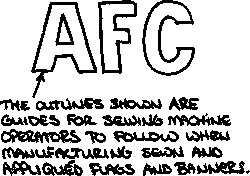 The vector-based signage programs that we use at Arista Flag produce large
full-size patterns upon which the outlines of logos and letters are
illustrated. We use these large full-size patterns as stencils to mark the
fabric. Our highly skilled sewing machine operators then follow the
stenciled outlines as stitching lines. The vector-based signage programs that we use at Arista Flag produce large
full-size patterns upon which the outlines of logos and letters are
illustrated. We use these large full-size patterns as stencils to mark the
fabric. Our highly skilled sewing machine operators then follow the
stenciled outlines as stitching lines.
If you are ordering a sewn flag or banner, unless a dye-sub print is to be
combined with sewn and appliquéd, please avoid sending bitmap files.
Bitmap files intended for non-digital output must be digitally traced, or
printed and digitally scanned. Loss of shape, size, and image integrity can
result. If you have any questions, feel free to call us.
Additional Charges for Artwork,
Digital Conversion, or Re-Work
Since most jobs require layout
development and verification, we attempt to include these costs in the basic
price of a job. When additional work is required, we can incur
substantial additional graphics time. Examples of this: extensive
scanning; cleaning and re-working of vector files in order to improve text
and images; multiple requests for layout variations or changes; adjusting
and improving photos; etc. We must charge additionally for this.
Additional art charges vary from $25.00 to $100.00 and are stated separately
when we issue a quotation, or receive additional requests for layout
changes.
|



